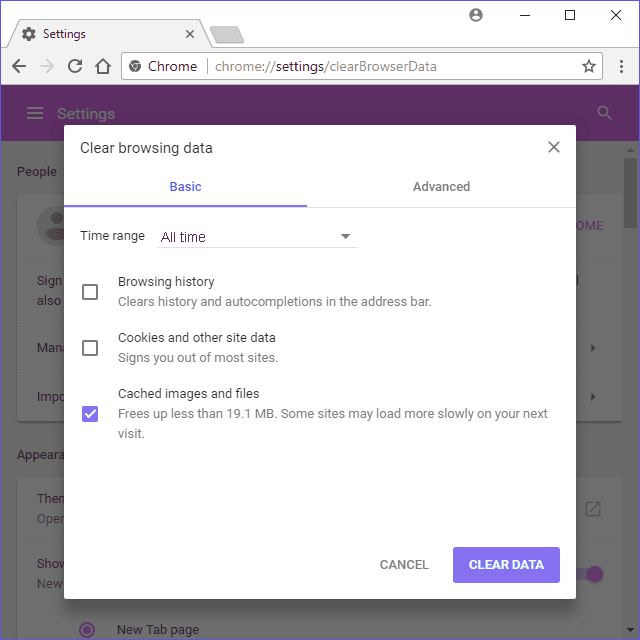
How to Clear Browser Cache
When you use any web browser - it will always store a copy of frequently visited webpages on your local hard drive in an area known as "cache". This means that your favourite web pages load faster. However, after a webpage update has taken place, your browser will not always be clever enough to detect the change immediately. This means - it can display an old version of a page, or part of a page. This makes it seem like the web update has not happened. To avoid this : we must force the browser to load the entire web page from the internet. Here is how to do that for some popular browsers.
- Click the Menu button (the icon with three stacked lines or dots)
- Select More tools from the menu
- Then select Clear browsing data
- Choose All time from the Time range
- Click Clear Data button
Now reload the web page to see the most recent version displayed.
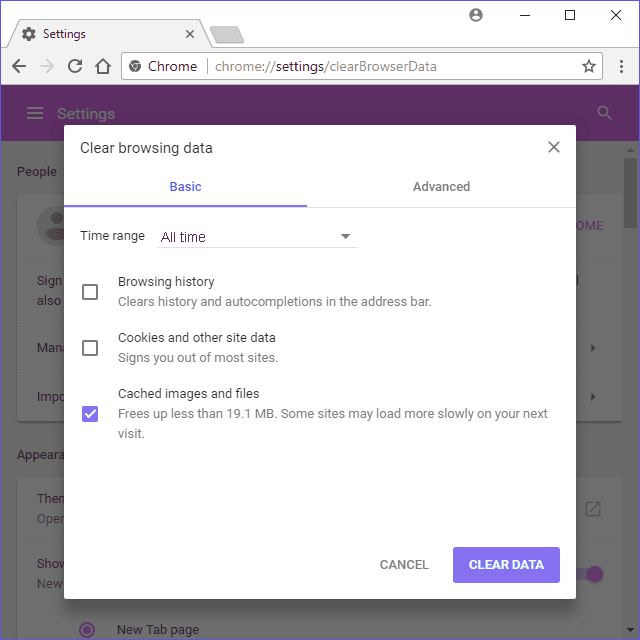
- Select Preferences
- Select the Privacy tab
- In the search box enter your domain name
- Choose your domain name from the results
- Click the Remove button
Now reload the web page to see the most recent version displayed.
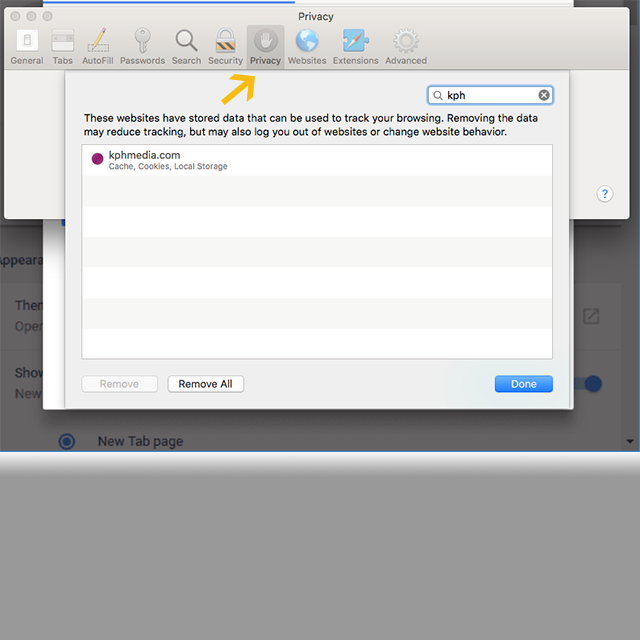
- Select Tools via the gear icon
- Select Safety from the menu
- Then select Delete browsing history
- Make sure to uncheck Preserve Favorites website data
- Now check both Temporary Internet Files and Cookies
- Click Delete button
Now reload the web page to see the most recent version displayed.
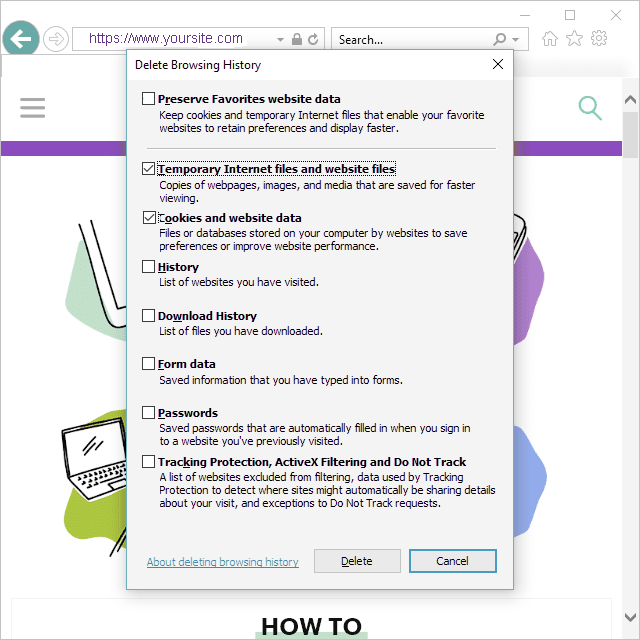
Don't see your browser type? Fear not. Simply visit RefreshYourCache.com to see alternative browser help.